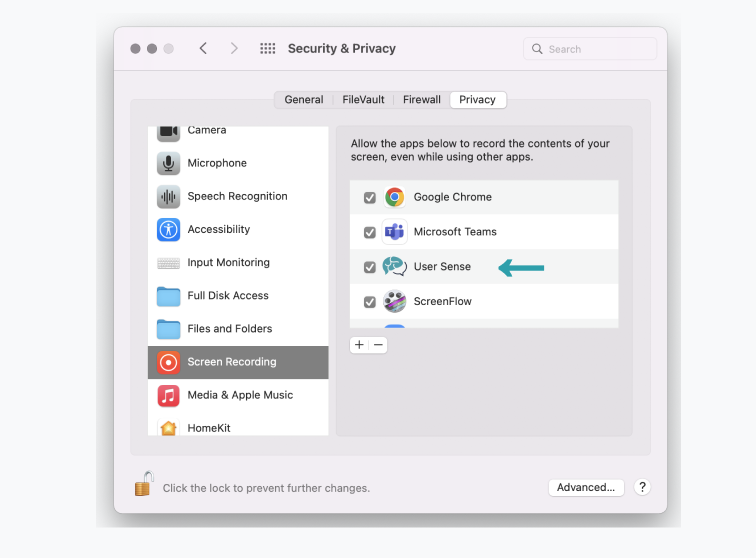Instructions for session without interviewer
Below you find instructions on how to participate in a session without an interviewer, also referred to as unmoderated user test.
- You can participate in your own time
- This session is recoreded and will be analysed to improve the website
- If you are entitled to a payment, this will be transferred within two business days.
Table of contents
Step 1 - Verify your e-mail address
Verify your email address by clicking on 'Confirm email' in the email you received from us. Afterwards, your password will be sent to you in a separate email.
Did you not receive an email? Then check your spam folder or contact us.
Verification link expired? Then enter your email address on this page to receive a new link.
Step 2 - Download and login to the User Sense Software
2.1 Download User Sense from the store
Mobiel or tablet: Google Play Store (Android, App Store (IOS).
Desktop: Windows Store (Windows), App Store (Mac)
2.2 Login to your account
Login with your email address and the password your received from us.
Step 3 - Give permission for screenshare (Mac only)
Do you have an Apple computer? Then you often have to set up some things for the session to run smoothly.
- Open System Preferences
- Click on Security & Privacy
- Click on screen recording
- Click on the 'Lock Icon' at the bottom left and enter your password.
- Select User Sense
- Close the screen
- Start User Sense again
You have now completed all steps.