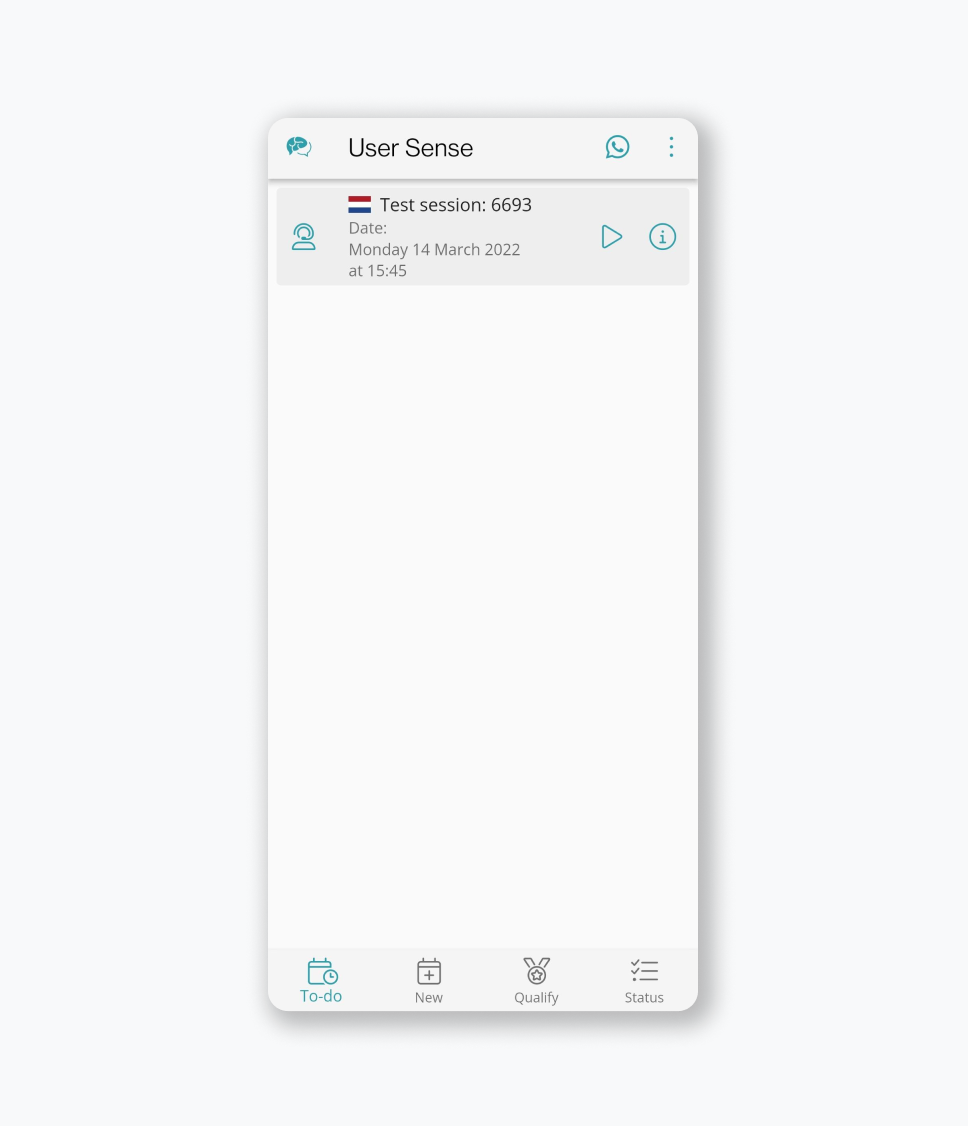Mobile instructions session with interviewer
Please look at the confirmation e-mail to find out on what device type you are required to participate. Below you find mobile instructions for a session with an interviewer. Desktop instructions can be found here.
- One on one session with an interviewer
- Your feedback helps to improve websites and apps
- Payment is transferred within two business days
Table of contents
Fast wifi and full battery require
To make the session run as smoothly as possible, we would like to ask you to participate from a fast and stable internet connection. If the connection is poor, we may sometimes ask you to switch to 4G/5G.
Having a video call and sharing your screen will drain your battery faster than normal. Therefore, we ask that you participate with a fully charged phone.
Also, it would be nice if you arrive five minutes beforehand. This way there is enough time to help out in case something doesn't go well and the session can be taken in peace.
Step 1 - Install the latest version and login
Make sure you have the latest version of User Sense installed. Does it say 'Update'? Then install the latest version. Does it say 'Open'? Then you already have the latest version installed.
Login with the e-mail address on which you received the invitation.
Account not verified yet or don't know your password? Fill in your e-mail address on this page to receive a new link and/or password.
Download Android App Download iPhone appStep 2 - Enter the lobby via 'To Do'
Logged in? Then go to 'To Do' and click on the play icon to enter the lobby. Upon entering the lobby, we ask your permission for the following:
- Using the camera, so the investigator can see you.
- Using the microphone, so the researcher can hear your feedback.
- Sharing your screen, so the researcher can see what page you are giving feedback on.
Please note that in order to participate in the session, giving permission for the camera, microphone and screen sharing is required. These are key elements of usability research. The recording only runs during the session and you can withdraw any permissions given to the User Sense app afterwards